This panel controls the different camera angles available and other functions.
This Panel can be very useful when playing in the Room Editor too.
1. Camera Angle & Movement Modes
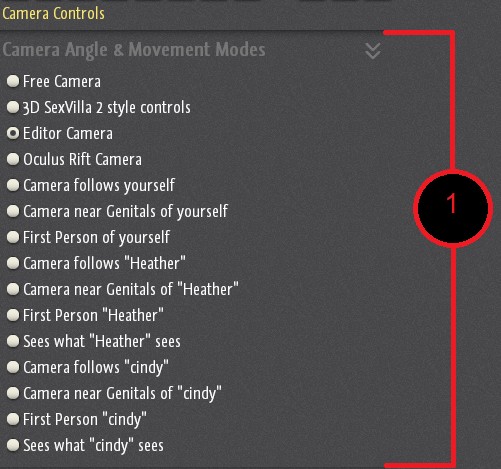
Free Camera:
Holding left mouse button lets you rotate the camera.
Holding right mouse button lets you move the camera up/ down/ left/ right.
Scrolling middle mouse button zooms in and out.
Holding middle mouse button lets your camera move forward/ backward and sidewards.
Holding Shift + left mouse button lets you move the camera up/ down/ left/ right . (inverted right mouse button function.)
3D SexVilla 2 style controls:
Holding left mouse button lets you rotate the camera.
Holding right mouse button zooms in and out and also lets you look around.
Holding middle mouse wheel zooms in and out and moves to the left/right.
When you target a character with the little small white pointer, the right click behavior changes in such a way that you will move around the character instead.
Also scrolling the mousewheel lets your camera move around the character up and down.
Editor Camera:
Has the same behavior as the Free Camera but you can focus on an object by clicking on it with “left mouse button + F”.
Oculus Rift Camera:
This mode is ideal if you are using a virtual reality headset.
Camera follows yourself:
Camera always focus on your avatar, even when moving around.
Right mouse button moves around your character up/down and sideways.
Left mouse button lets you look around but snaps back after releasing the button.
Middle mouse wheel and button zoom in and out.
Camera near genitals of yourself:
Follows your genitals.
First Person of yourself:
Follows your character in first person.
Camera follows “name”:
Follows the selected player:
Camera near genitals of “name”:
Follows the genitals of a selected player.
First Person “name”:
Looks through the eyes of a selected player.
Sees what “name” sees:
Shows what a selected player sees.
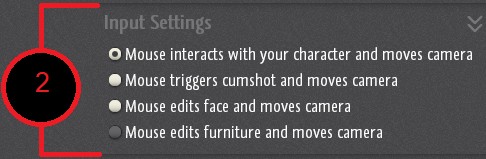
Mouse interacts with your character and moves camera:
That is the default mode and you should use it while you are playing. It lets you move around with the mouse and interact with furnitures, poses and players in an intuitive and easy way.
Mouse triggers cumshot and moves camera:
Lets you shoot a wave of cum on someone or around you.
Mouse edits face and moves camera:
Lets you edit your face by clicking and moving the mouse on it (May prove difficult to the inexperienced player).
Mouse edits furnitures and moves camera: It’s only available in the Room editor and lets you create objects and interact with them.
3. Camera Sensitivity:
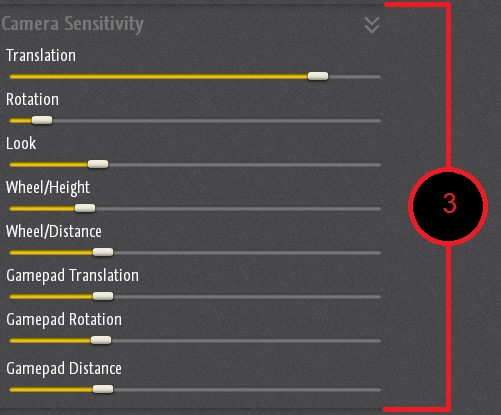
This panel allows you to set the sensitivity of the camera movements depending on your mouse/gamepad inputs.
It is often better left with the default settings, but you can adjust the different parameters depending on your personal experience.
4. Advanced Camera Settings:
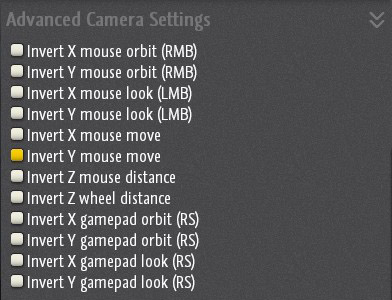
Invert X,Y mousemovent: Inverts the mouse behavior on the selected axis.
5. Face Editing:

Mouse Sensitivity: Sets the intensity of the mouse input when editing your character’s face.
6. Screenshot:
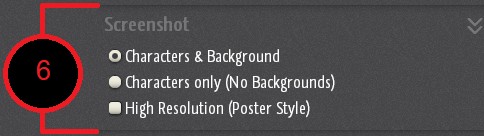
Allows you to choose if you desire to capture the avatars only or the background too when taking a screenshot. You can also enable/disable the high resolution for those images.
(Click here for further informations on how to shoot screenshots and where you can find them)
7. Customization:
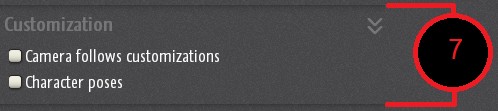
Camera follows customization: the camera will be pointed to make the customizing process more comfortable and easy.
Character poses: the character will start a certain animation while you edit it.
8. Character:
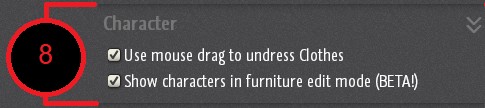
Use mouse drag to undress clothes: Allows you to undress your avatar by left-clicking and swiping away.
Show character in furniture edit mode: Allows you to show your character while you are in the room editor. This option may be useful to better understand avatar positions and sizes compared to the structures you are building.
9. Oculus Rift:
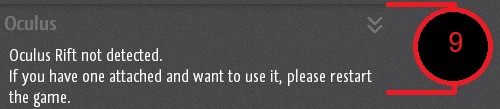
This panel will show the Oculus Rift device settings if the device is connected.

