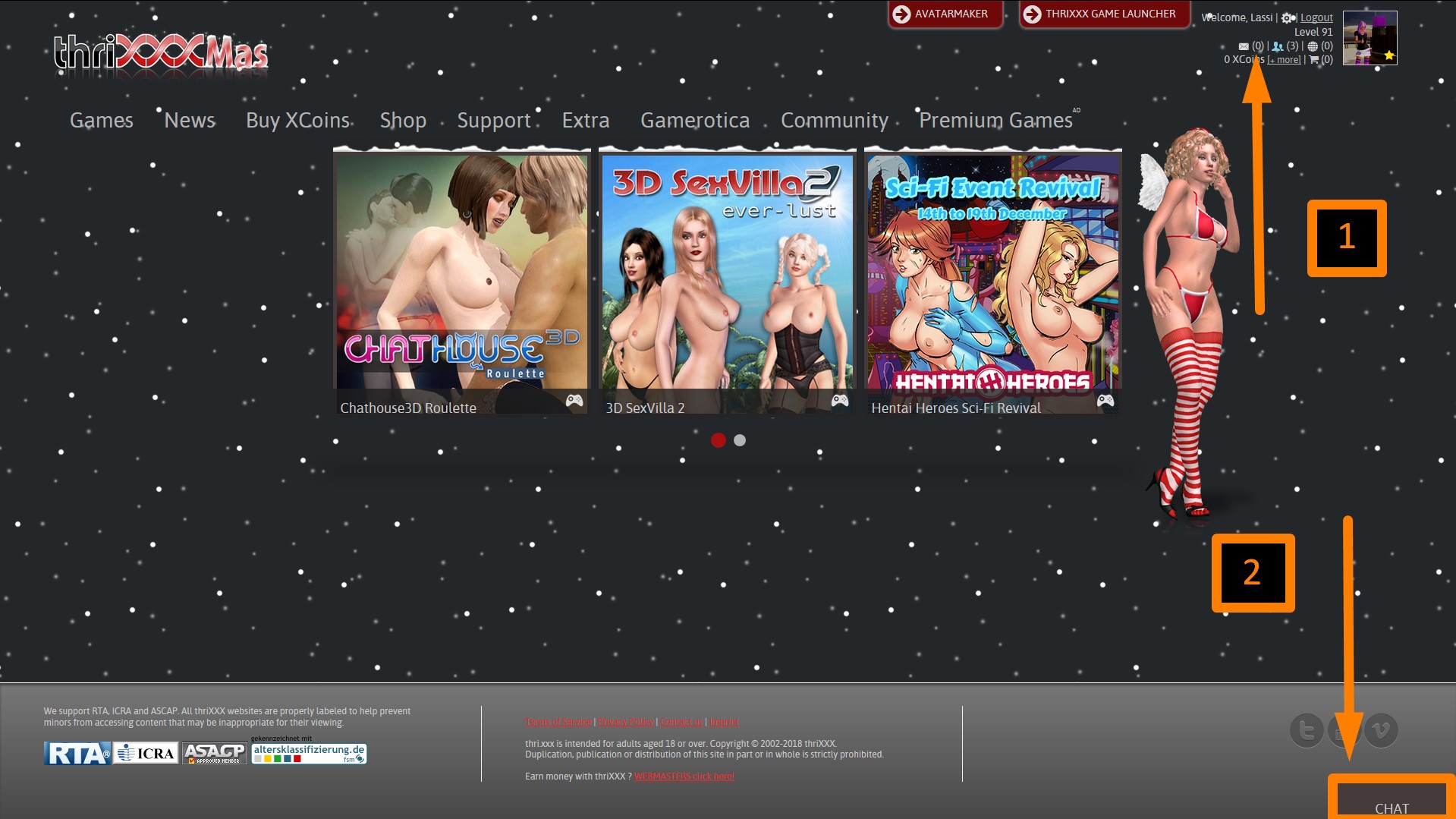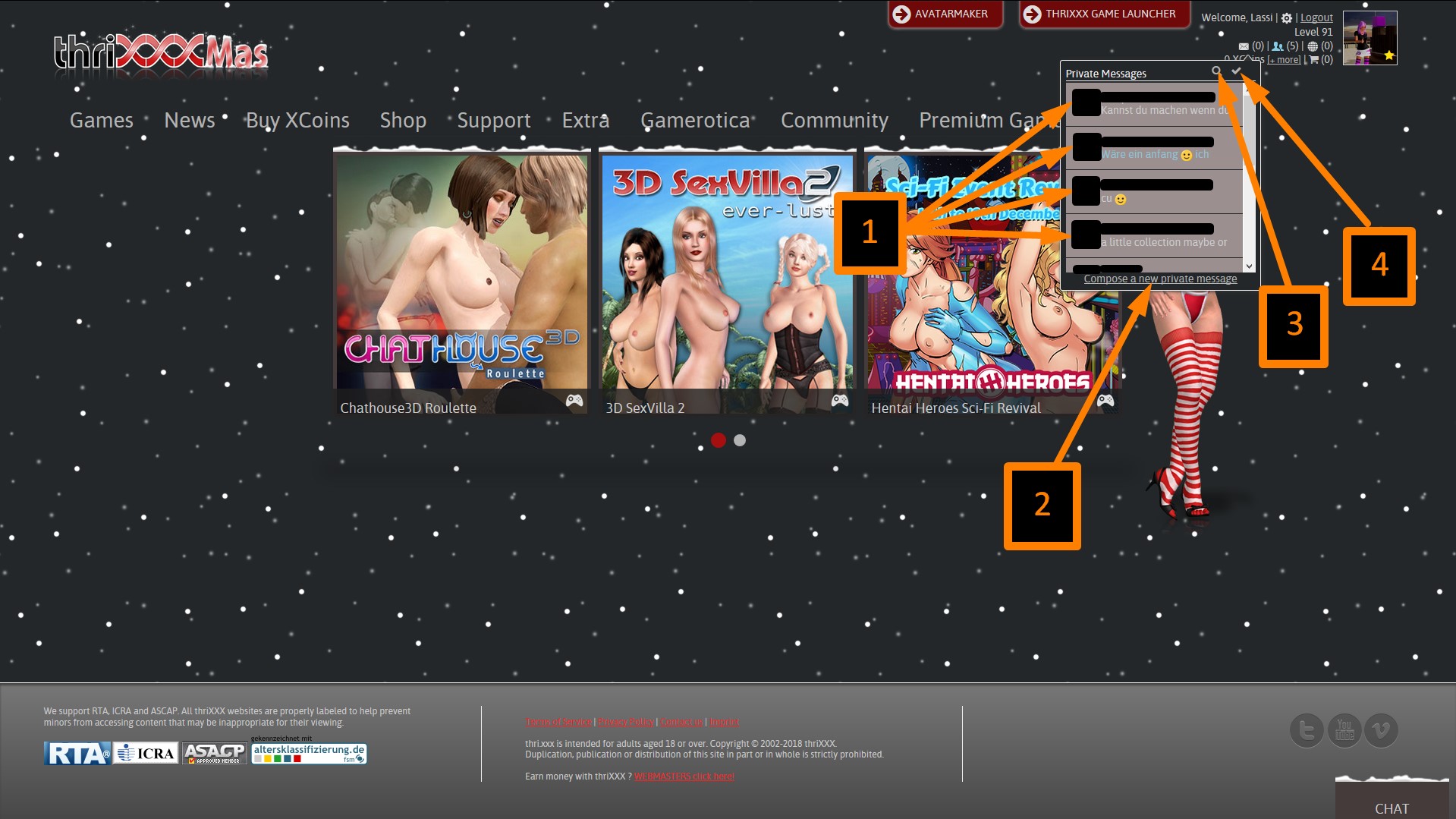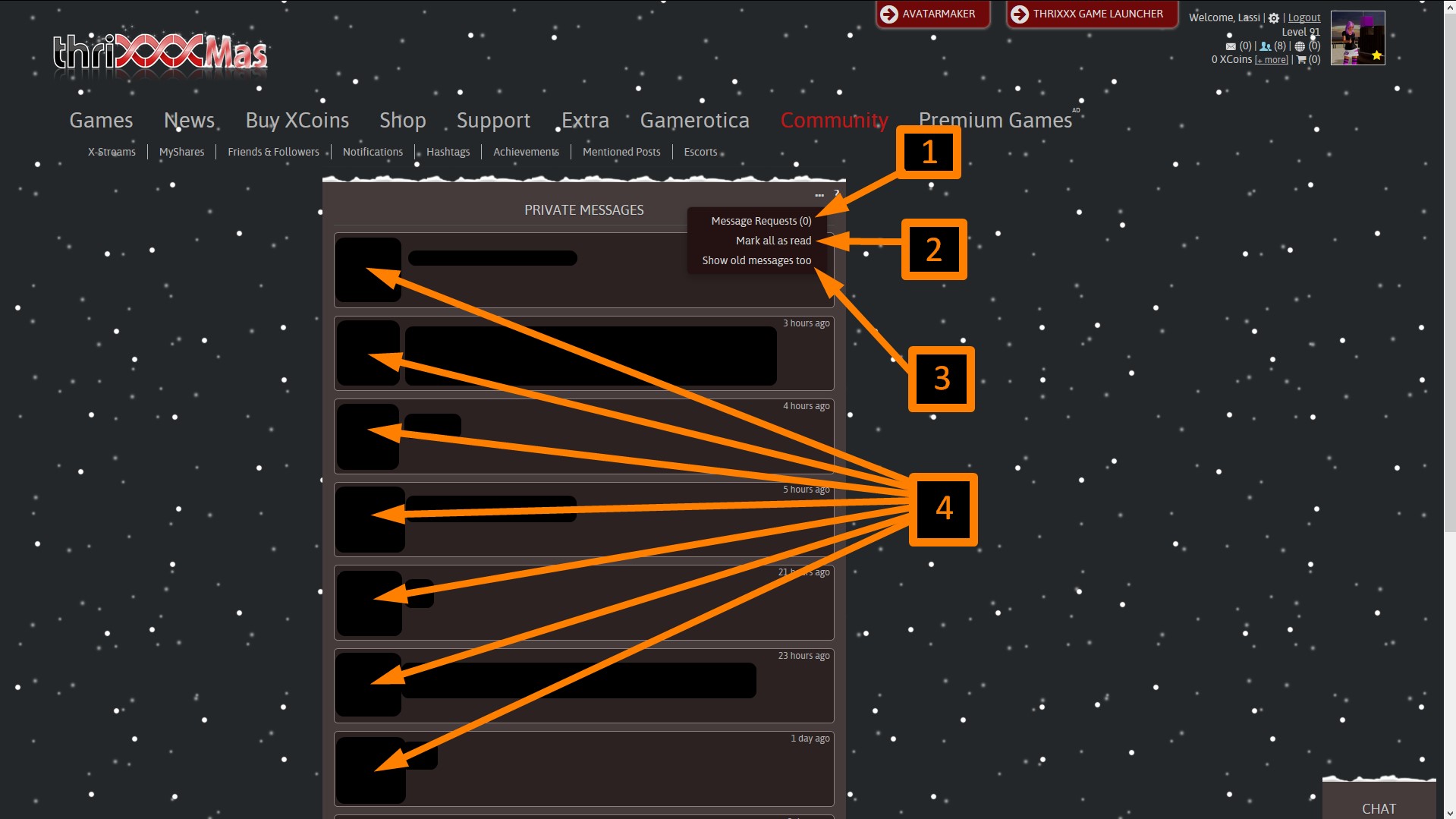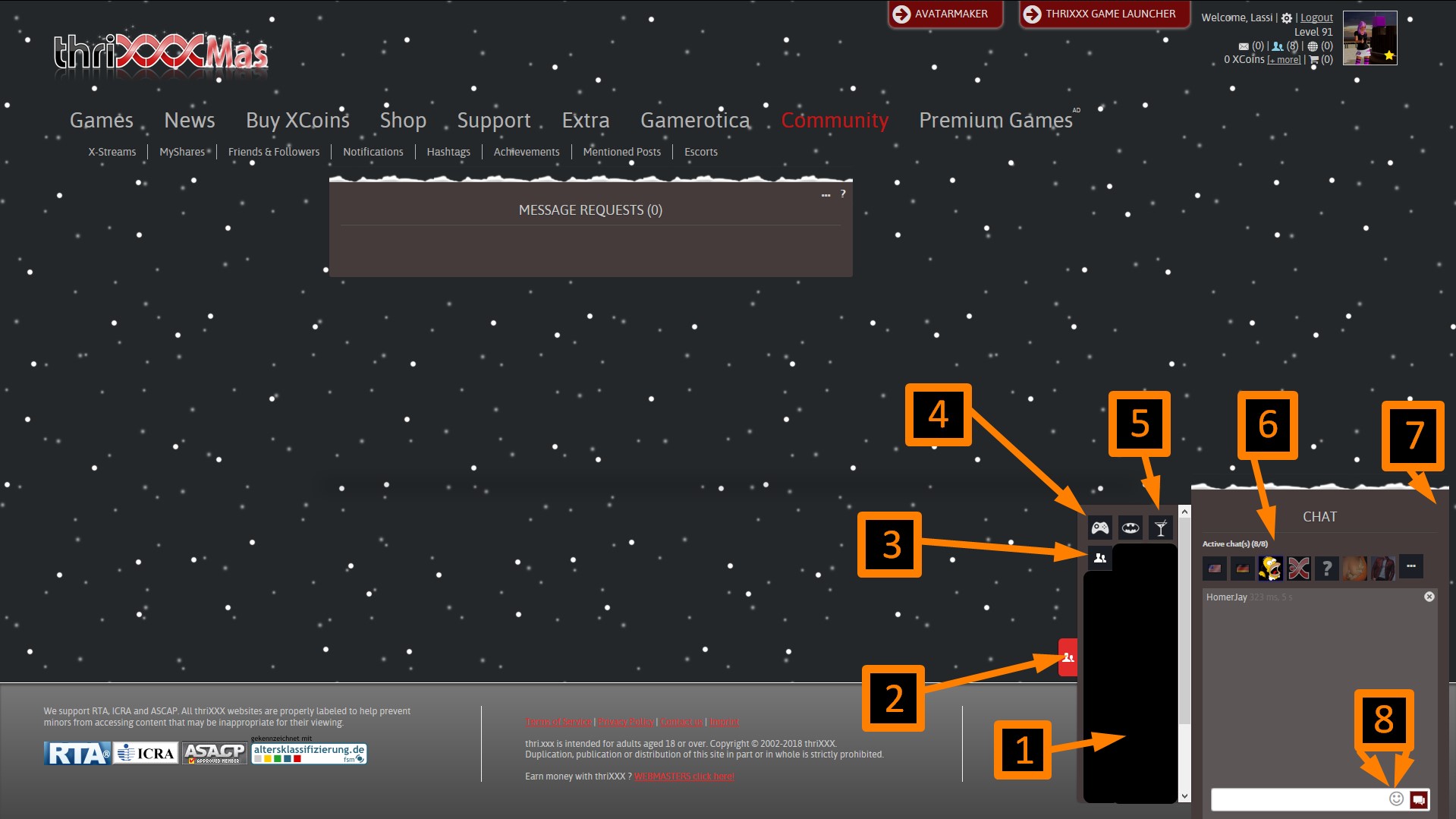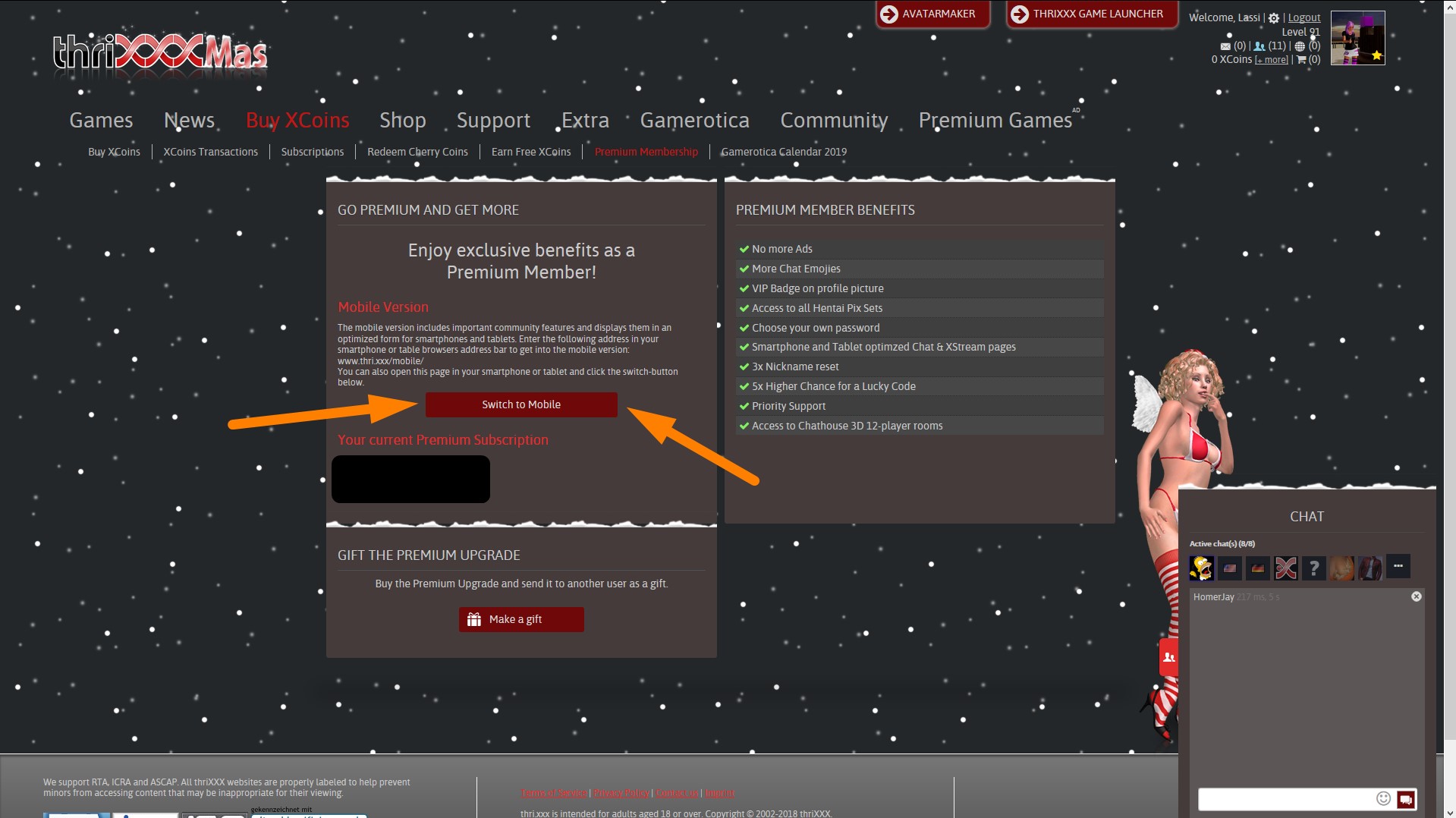Chatting with other players is one of the most fun features offered by thriXXX. In our community there are different options to chat:
- You can use the ingame chat while playing Chathouse 3D and communicate with all the players even if they aren’t ingame.
- You can use your browser to chat.
- Chatting over the smartphone is also featured (It requires a Premium subscription).
The chat system also allows you to share links and pictures.
Informations about the Chathouse 3D ingame chat can be found here: Ingame Overlay.
You can find your messages in 2 places on our Website. You can also find some customizations and filtered messages there.
Message Control Center.
In the Message Control Center you can manage your incoming messages (1), mark messages as read (4), type a new message (2) or you can “Show them all” (3) (the magnifying glass). This will lead you to another page where you have a wider view of your messages. You can also read filtered or old messages.
The “Show All” page allows you to manage your messages (4), check you message requests (allow
or deny messages from unknown users) (1), mark all messages as read (2) and also check older messages (3).
Please note that when a user sends his/her first message to another user who is not on his/her friends list, the message does not get delivered in the usual fashion but is stored in the conversation request list, which you can find here.
These messages will not cause a notification in the “new message counter” on top of your page. Once the message is read and replied by the recepient, all the following messages are delivered normally and you will receive the usual notifications.
This behavior is meant to act as an extra spam filter for unwanted messages by strangers. Be aware that it may also prevent you from meeting great users that are not on your friends list, so please check the conversation request list frequently.
Also, if you don’t receive a reply, don’t think that the user is rude… you may have just been hit by the Conversation request monster! Wait a bit longer, or send another message, or a very nice post.
Website Chat.
The Website chat allows you to contact friends and strangers. You can also open your own chatroom or join one.
Here’s a brief list of functions:
- The sidebar displays your friendlist; clicking on any chat icon will open a chatwindow with that user.
- Expands/hides the sidebar.
- Opens a channel with any user, just type in his/her username.
- Opens the General Chat.
- Chatroom manager. There you can open or join a chatroom.
- Active Chatlist.
- Options Menu. Expands your chat to fullsize, detaches the chat, activates/deactivates the
chatsounds and enables/disables chatpictures (for low bandtwidth) - Smiley menu (only available to Premium User)
Mobile Chat.
The Mobile Version of the thriXXX Chat is an optimized app which lets you handle the thriXXX Chat on your mobile device.
(If you can not see the Mobile Version on your smartphone, check your options menu (usually the three little lines on the upper left side) to switch to the mobile mode.
You can also activate this mode on your PC when opening the “Premium Membership” Tab under “Buy XCoins”) The mobile chat is available only to premium users.
Chat Commands.
You can type following commands to use extra functions while in chat:
/help -> show this text
/clear -> remove all messages
/afk -> toggle AFK (= away from keyboard) status
/join [Room] -> open a new chat-room [Room]
/general -> join room ‘General Channel’ for chatting
/msg [USER] -> send message to the [USER]
/me : shows your name and purple characters
/roll : rolls a dice
/roll 1,XX rolls a number of dices depending on the number you use instead of XX: e.g. /roll 1,12 rolls 2 dices (max number 12)