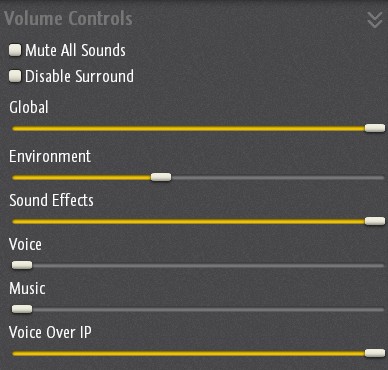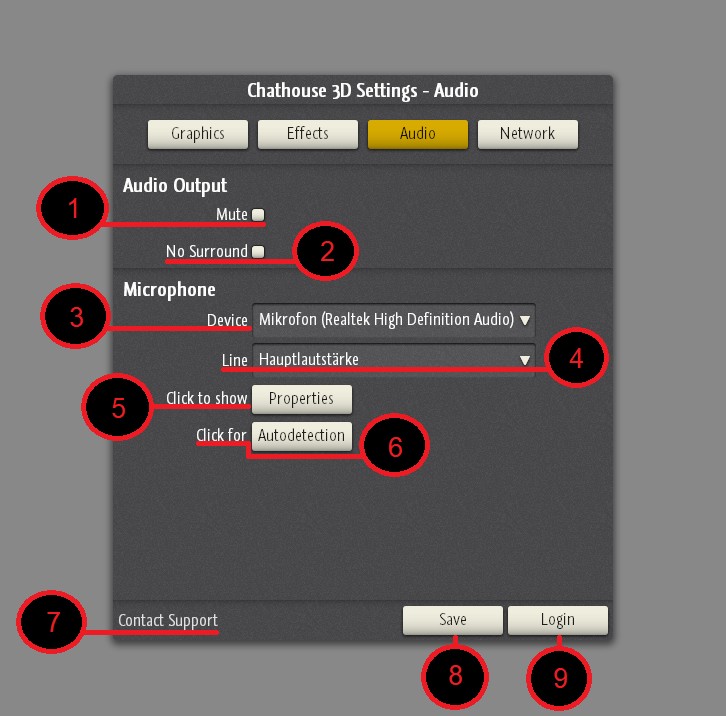
Prerequisites
Either a head-set or a microphone & speakers are needed. The headset/microphone must be connected to your system before starting.
Voice-over-IP is only available in the upgraded/full version of the game and can be purchased in the shop. This feature is included in the subscription to a recurring membership.
Configuration
Start Chathouse 3D with the Shift-Key pressed to bring up the configuration dialog. Open Audio settings and choose your Device and Line. If you’re unsure what to pick, just press the Autodetection button and follow the instructions.
Enabling VoIP
Voice-over-IP is opt-in, that means it is disabled by default and must be manually activated. Open the ingame Settings panel and scroll down to the Voice-over-IP section and check Enable Voice. The game then starts the Voice-over-IP session. Be aware, that you can only talk to other players, who also have Voice-over-IP enabled.
You can see the connection status to other players within the Session Information panel.
Activation
Not all data is transmitted all the time. You can define the activation level, how loud you need to speak, so that VoIP data gets transmitted, next to the Enable Voice checkbox.
Troubleshooting
If the data coming from you microphone is too quiet, it may help to enable Microphone Boost in your microphone’s system settings. Follow Microsoft’s instructions here: http://support.microsoft.com/kb/935309