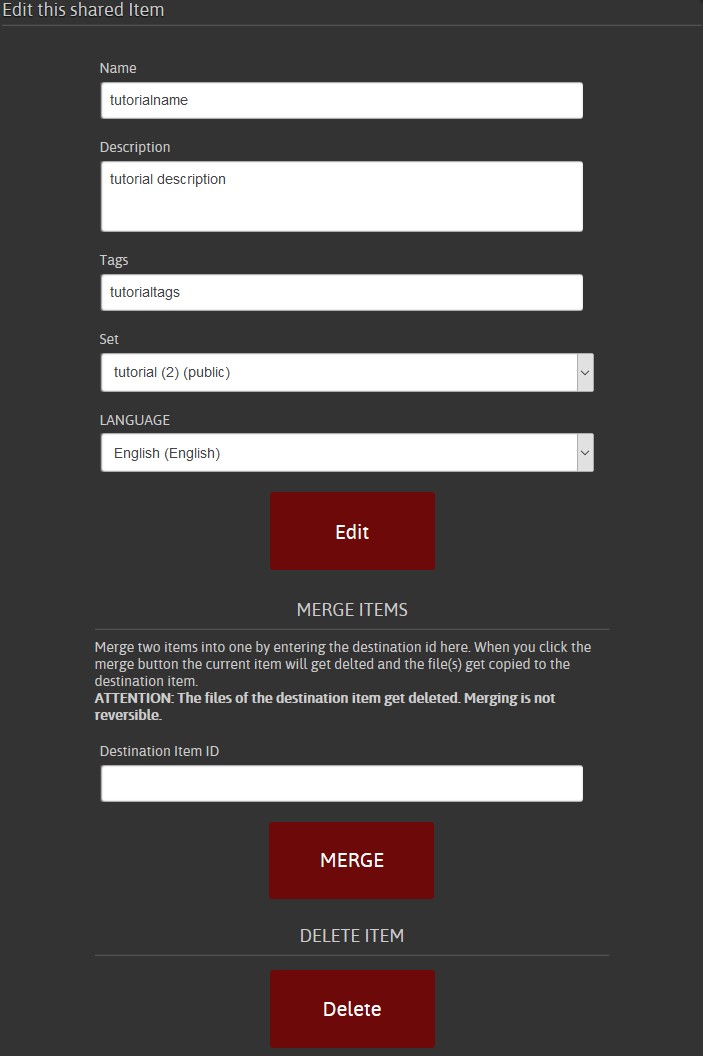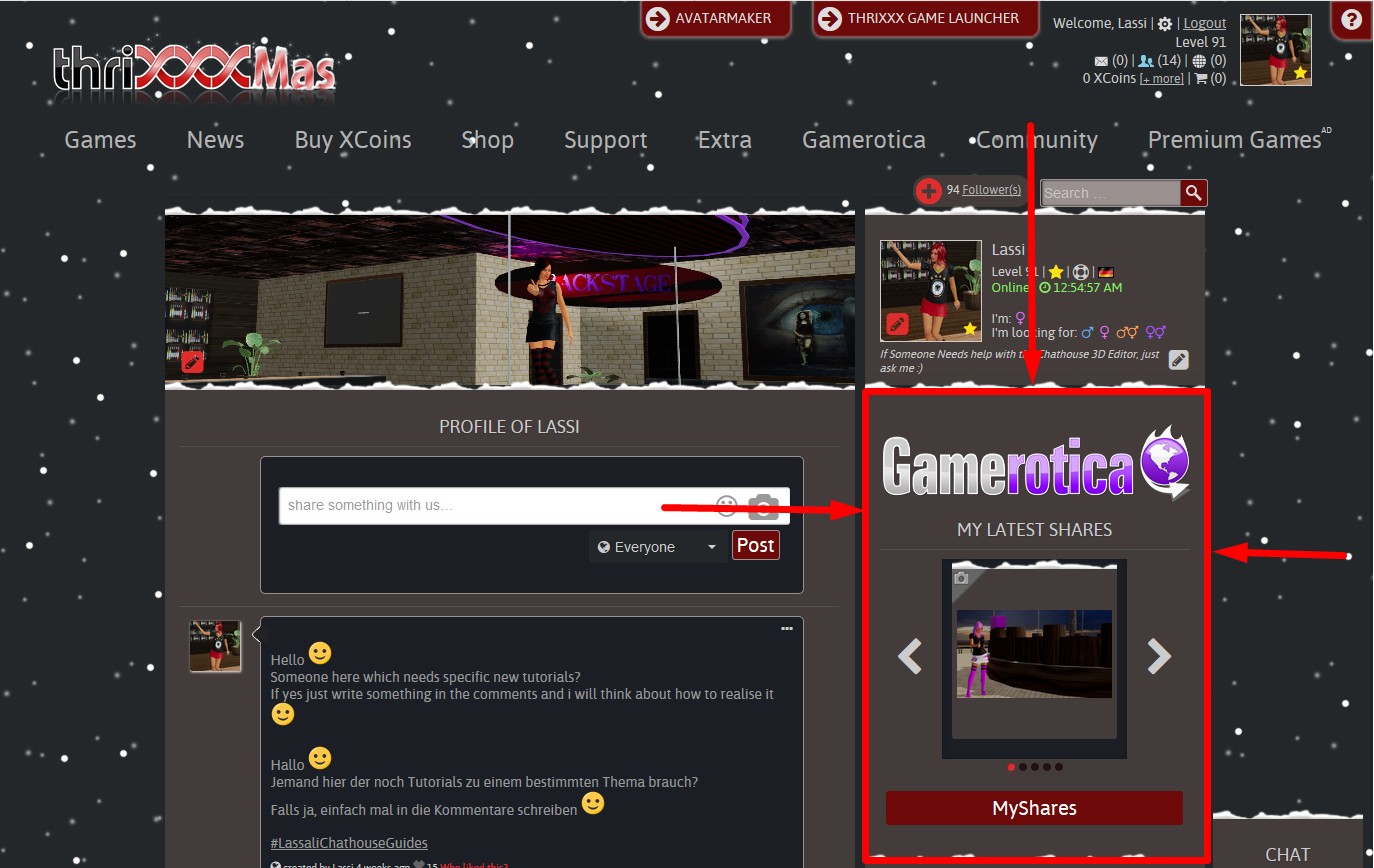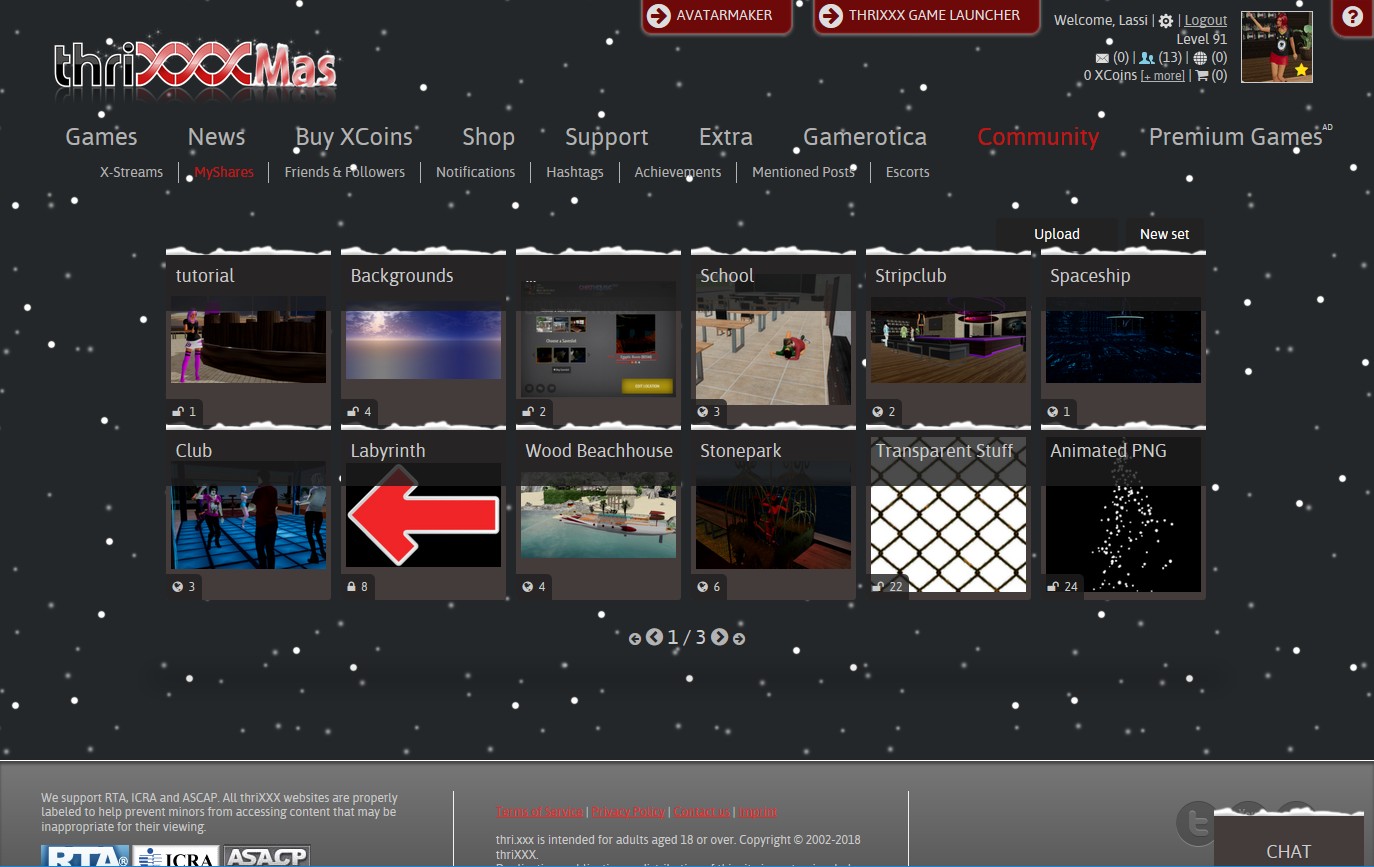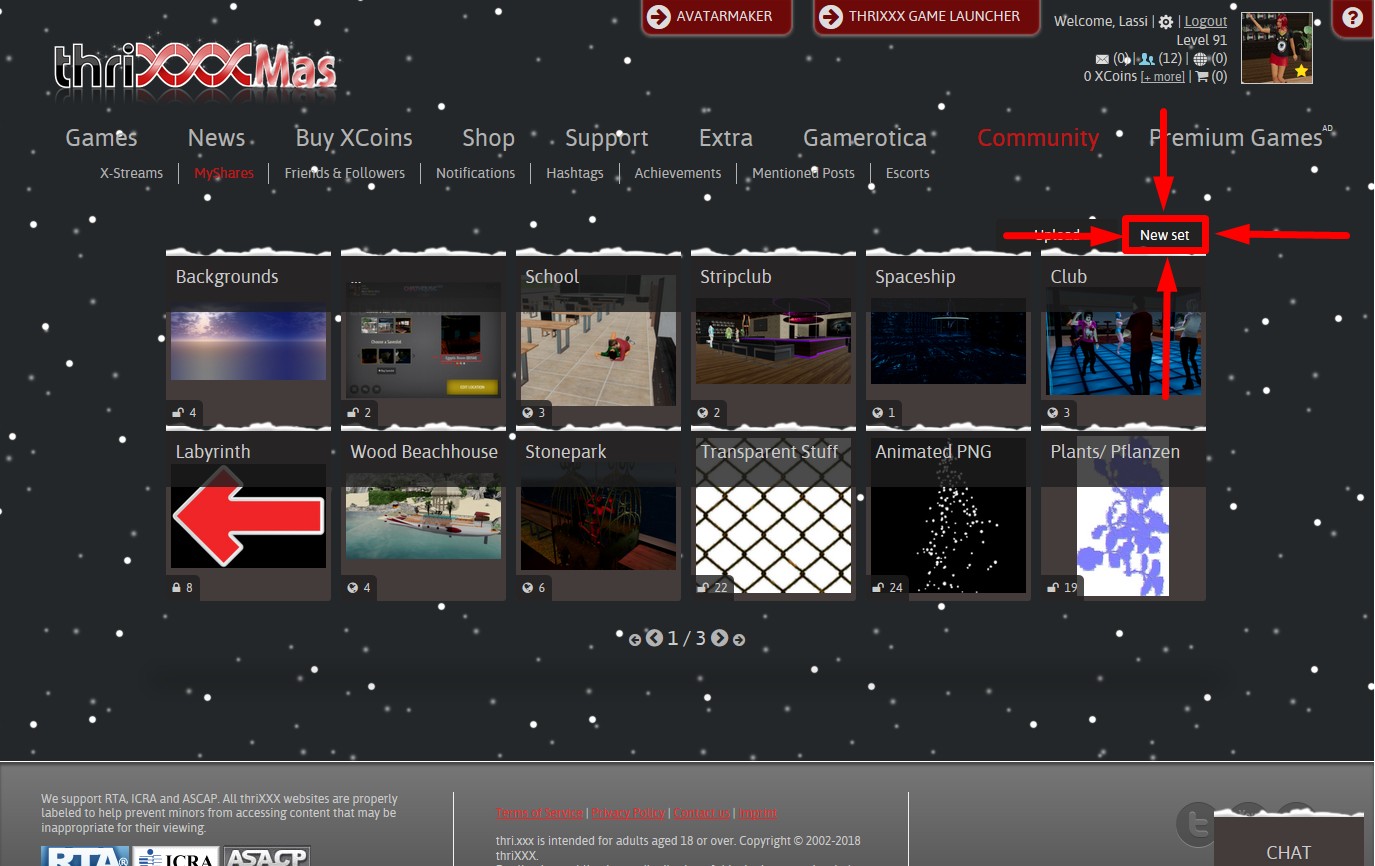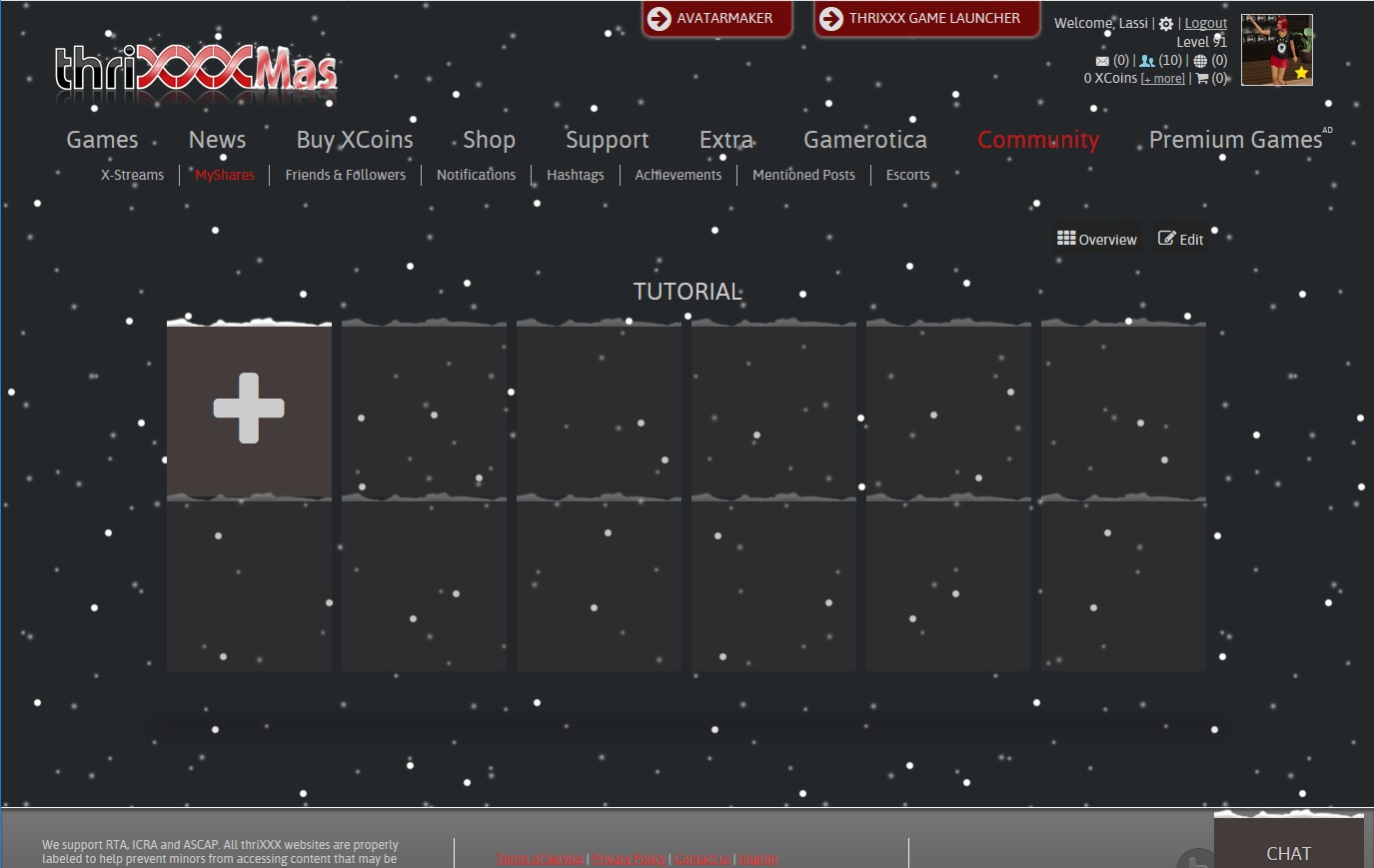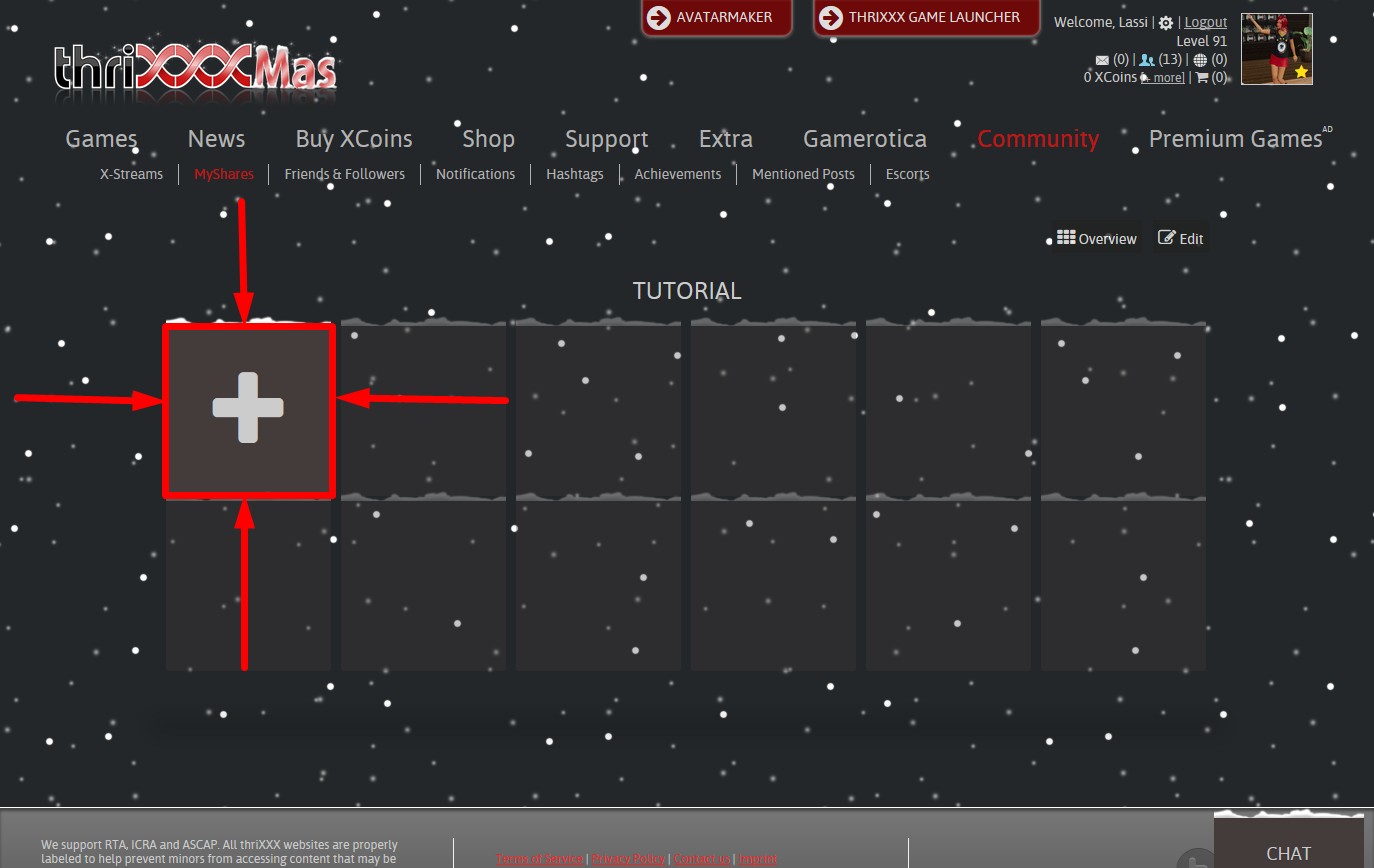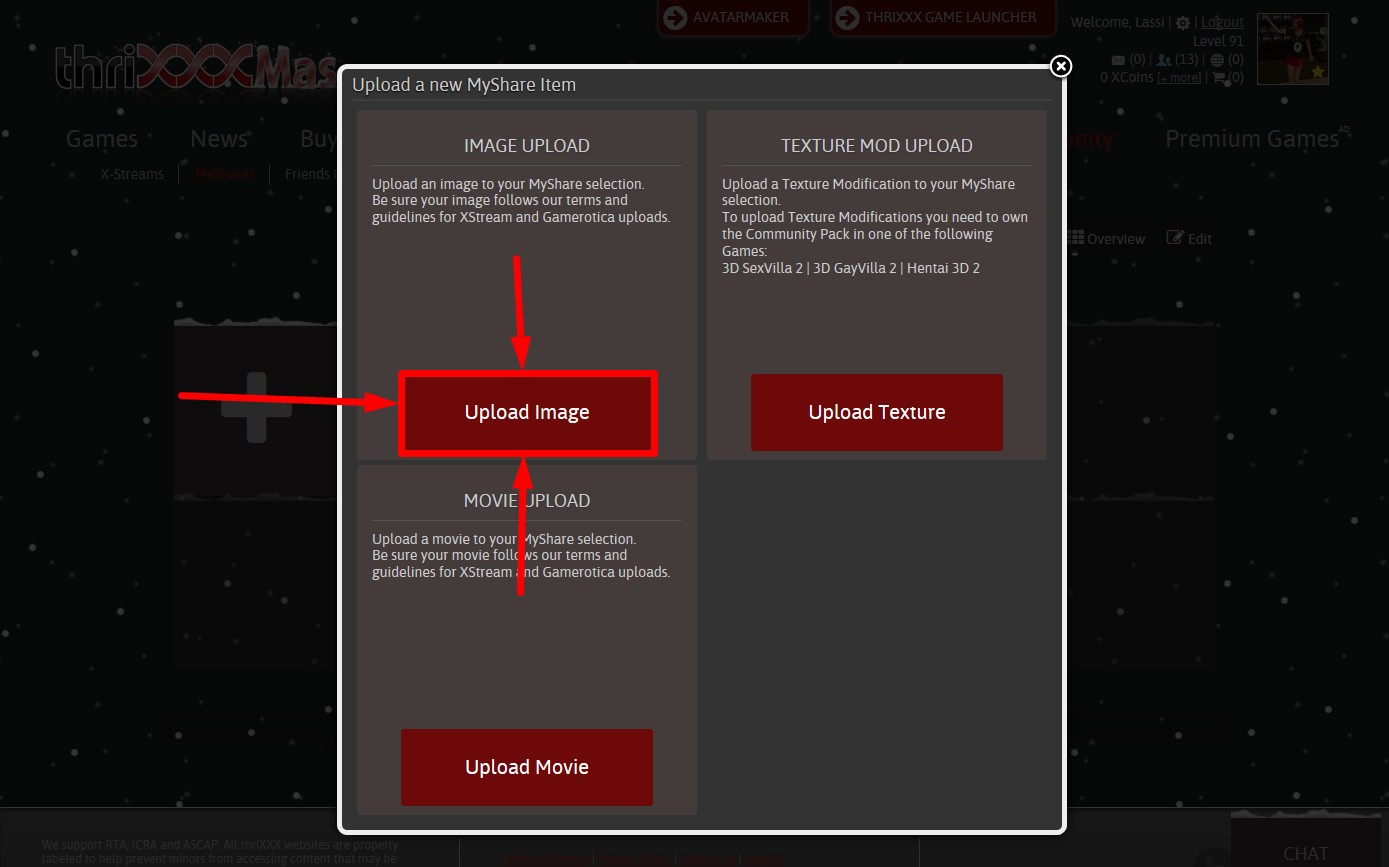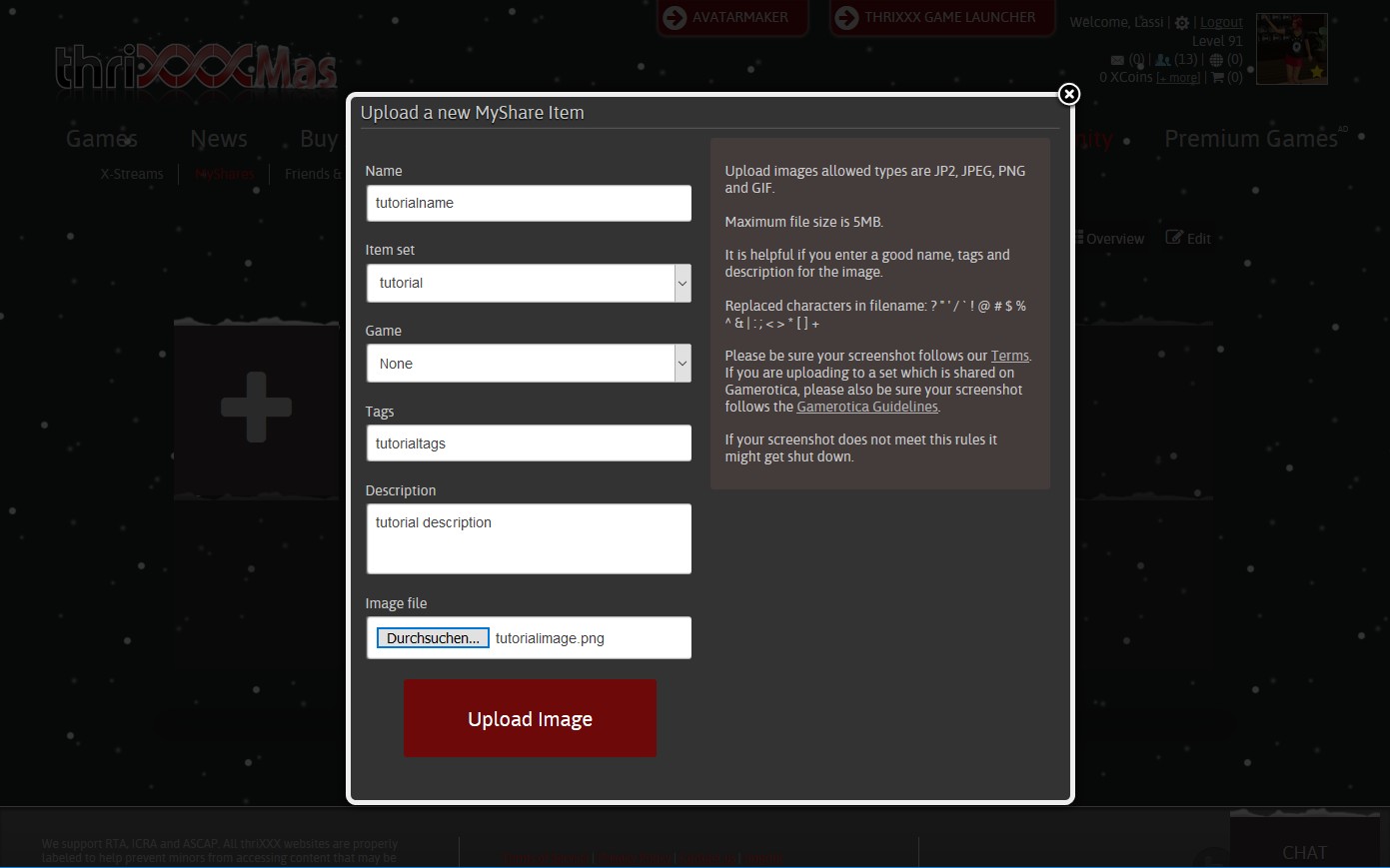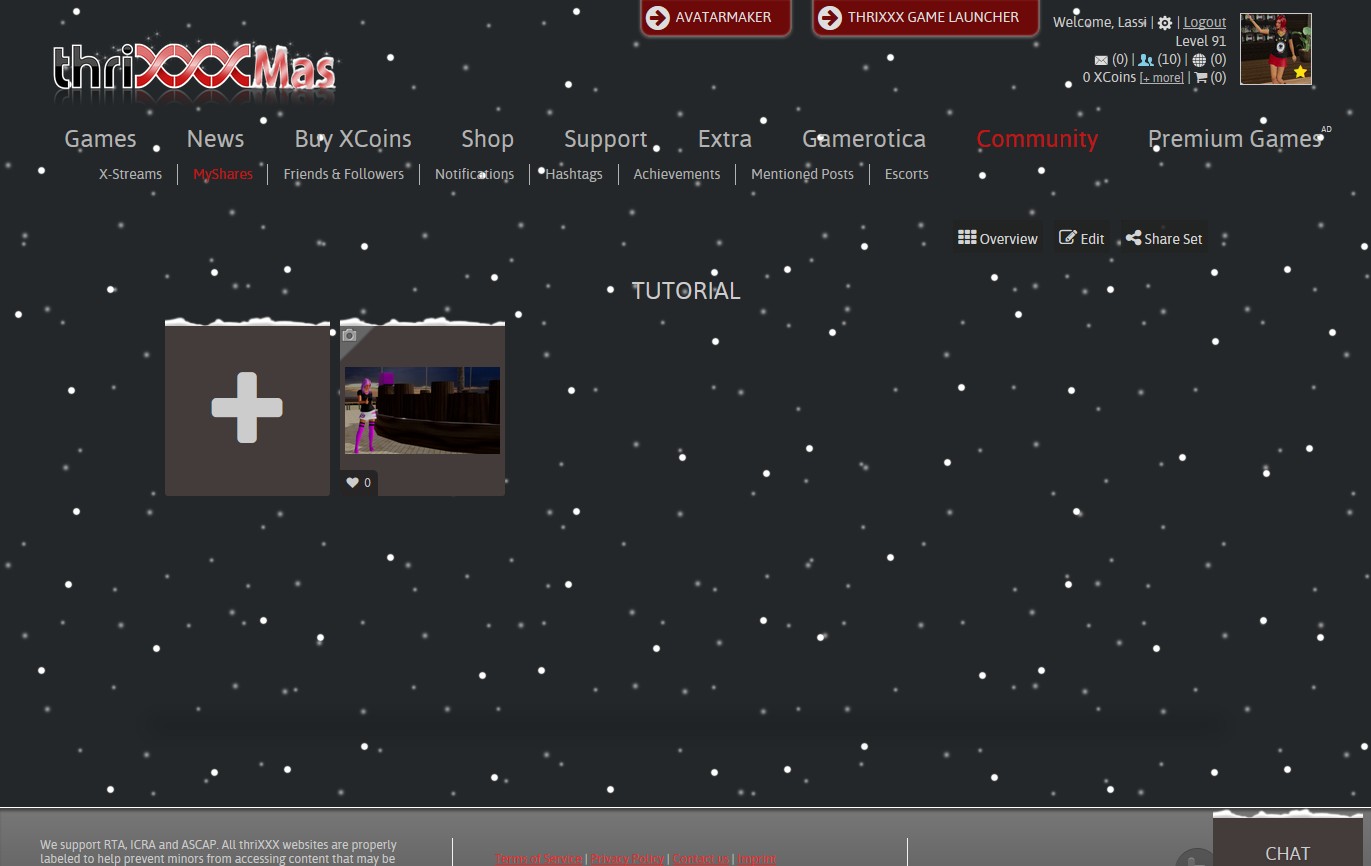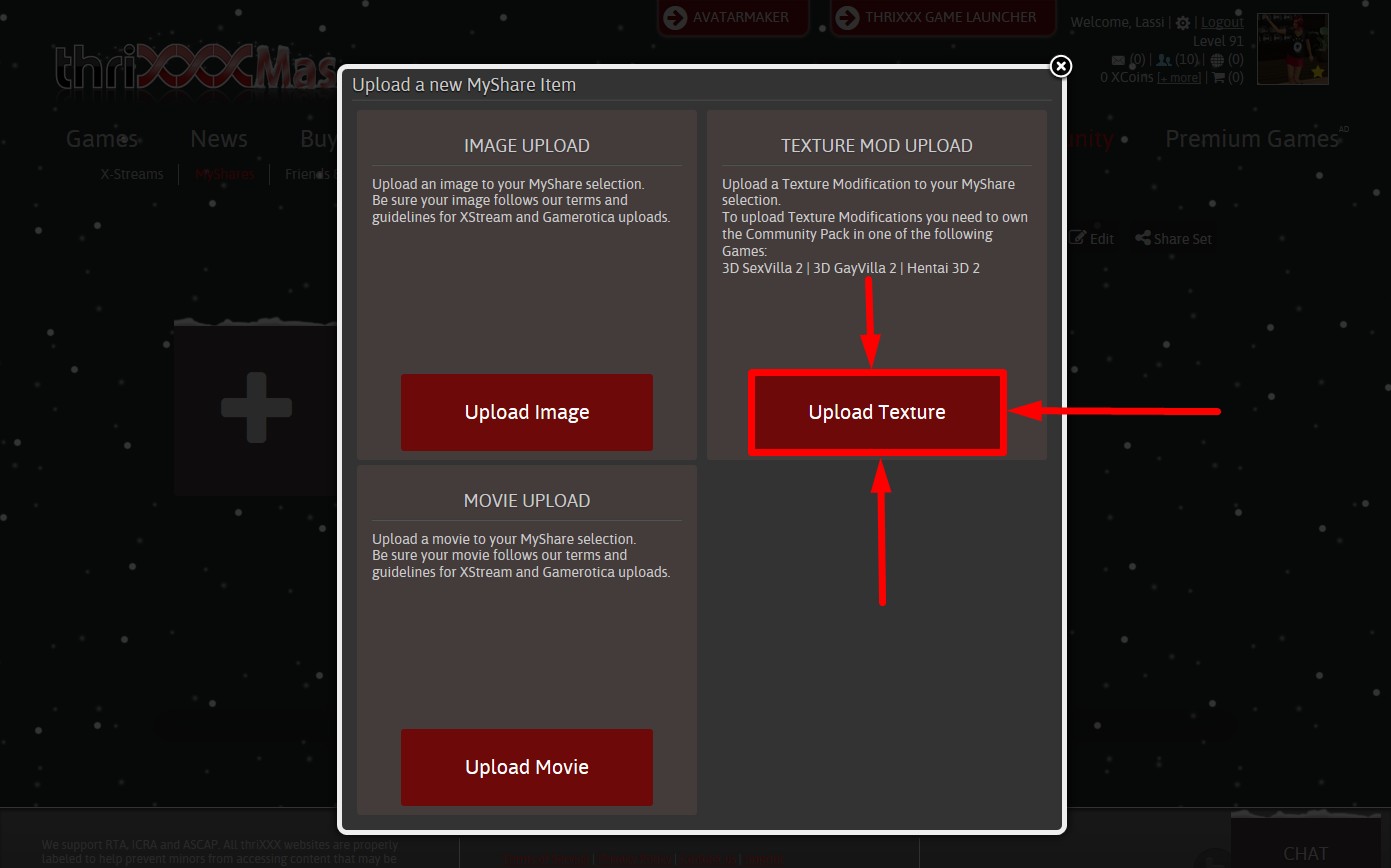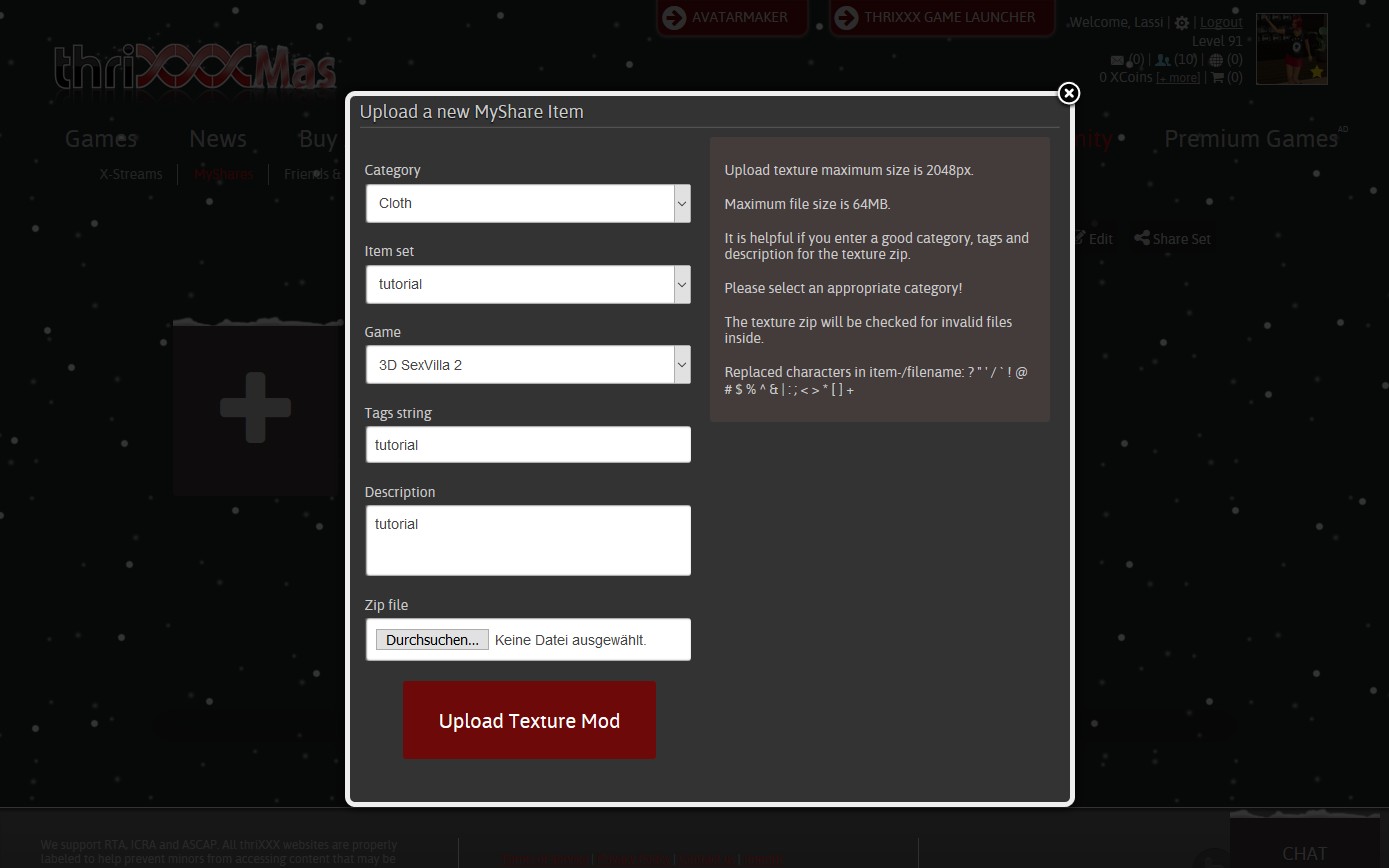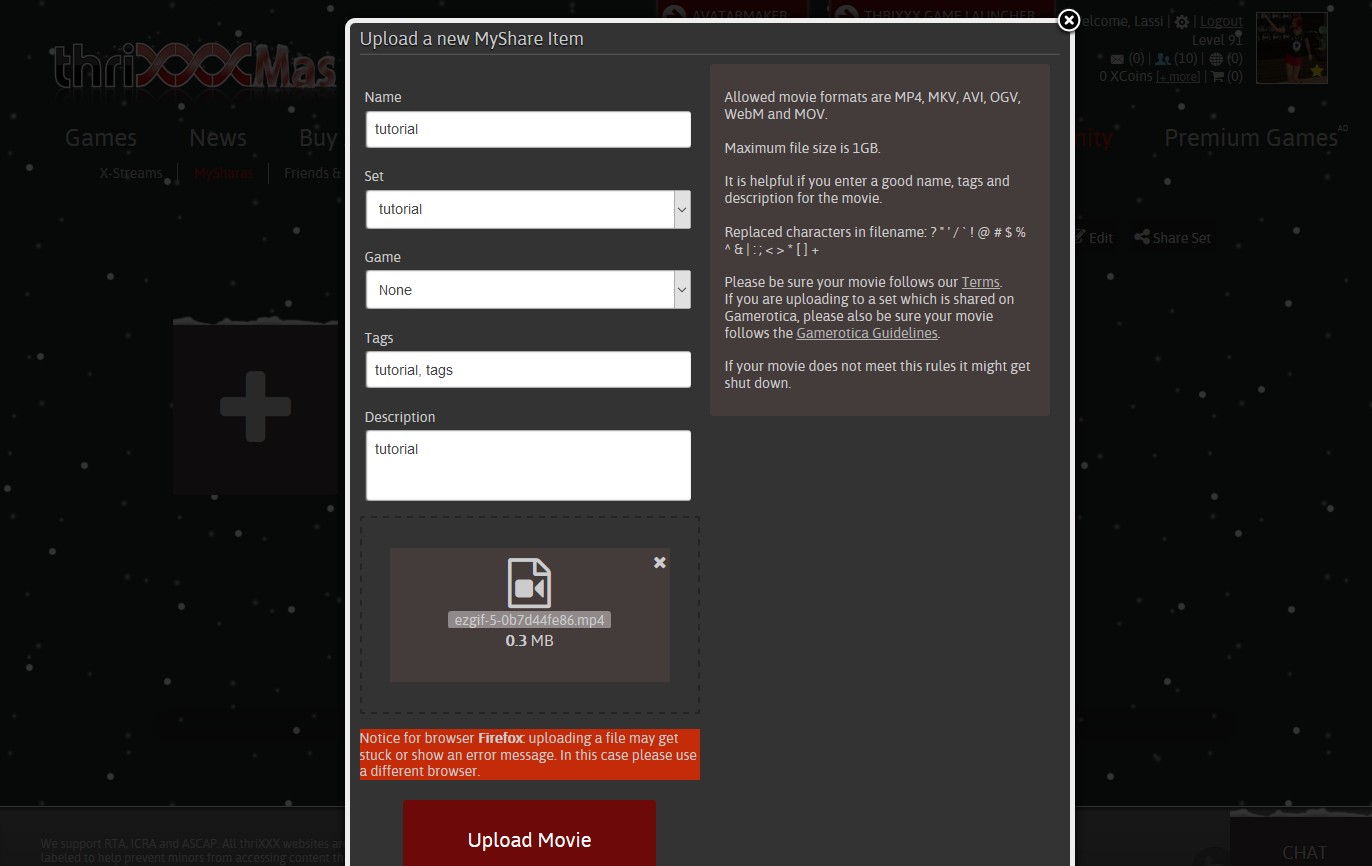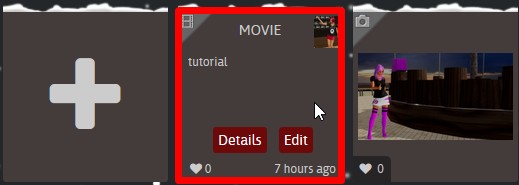What is MyShares?
thriXXX offers his users different options to upload and share content (Images/ Movies/ Gamecontent).
SexVilla 2, GayVilla 2, Hentai 3D:
In 3D SexVilla 2 for example, you can share all your work on Gamerotica (Poses, Clothes, Characters, Locations, Sequences,….) with other players or just with your friends.
Chathouse:
MyShares also allows Chathouse 3D Game users share Images or Textures for Room Editor.
The Web-Shirt (men/ women) and custom clothing also use images from MyShares in the same fashion as Universal Objects.
When you click on the “MyShares” button, you will be redirected to your MyShares database. This is the control center
of all your uploaded content on the thriXXX site.
Every user has a MyShares section onto their X-Stream.
You can browse other players’ folders and see the public content.
In this area you can create new sets, in order to keep your content organized in folders. At least one folder is necessary.
1. Creating a new set (Mandatory to add new uploads)
Simply click on “new set” then choose name, type, privacy settings and the option to display on Gamerotica. Details and explanations are included in the pop-up window.
2. Uploading an Image/Texture (For X-Stream | Gamerotica (Just thriXXX content) | Chathouse 3D)
Click on a set and follow the instructions:
Chathouse users who want to insert textures or pictures for their Universal Objects (512×512 for universal objects, 2048×1024 for the Sky background) and Picturewalls (1024×576) need to follow the next steps.
- After successfully uploading your images you need to click on your picture.
- A window will pop up.
- Click onto the picture again.
- Your upload will now be opened fullsize in a new tab.
- Click onto the URL field and copy the link (CTRL+C).
- Switch to the room editor, click on the input field and paste the URL. To select all the content in that field press CTRL + A . To paste the selected URL press CTRL + V.
- Your material should be in the object right now.
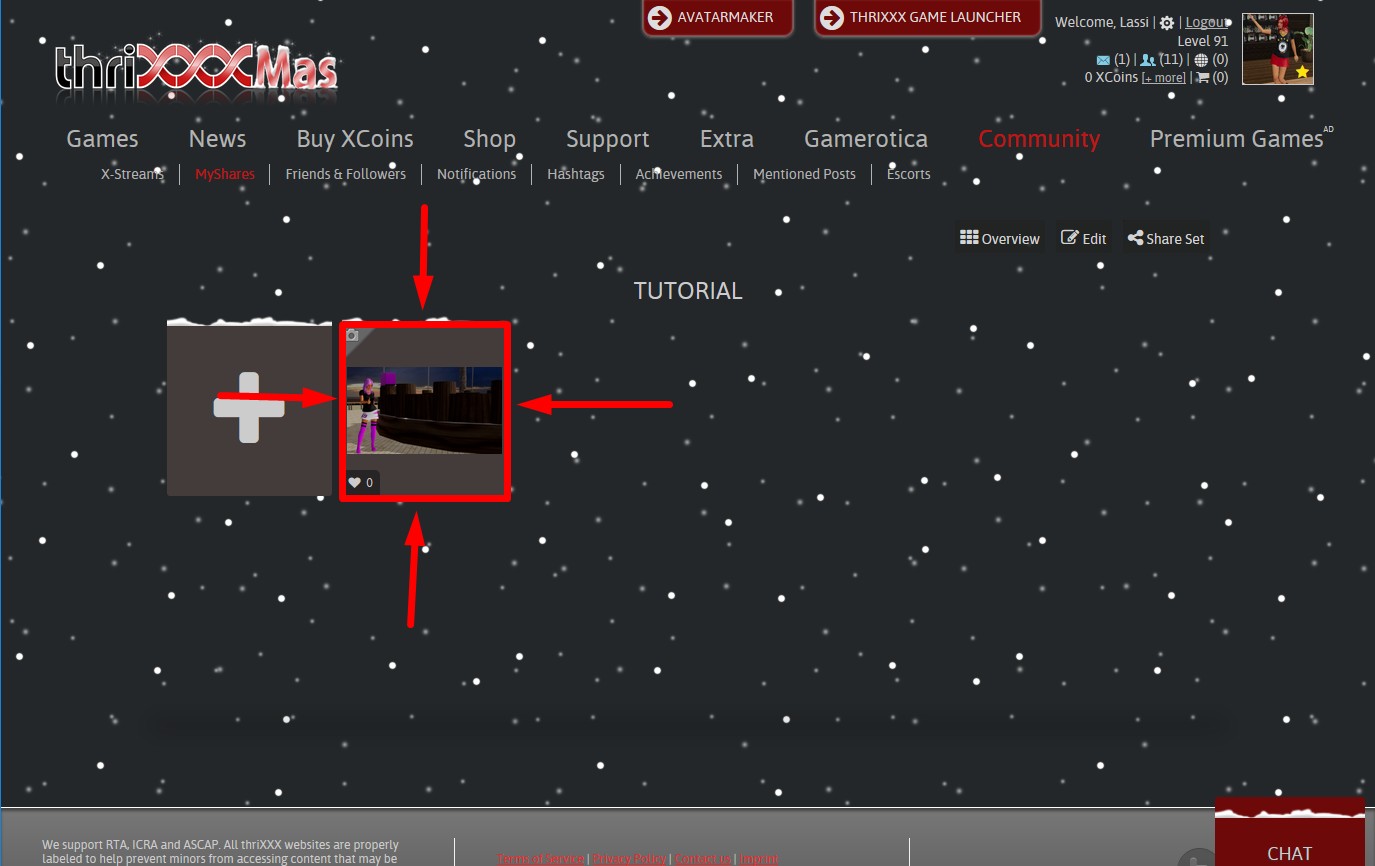
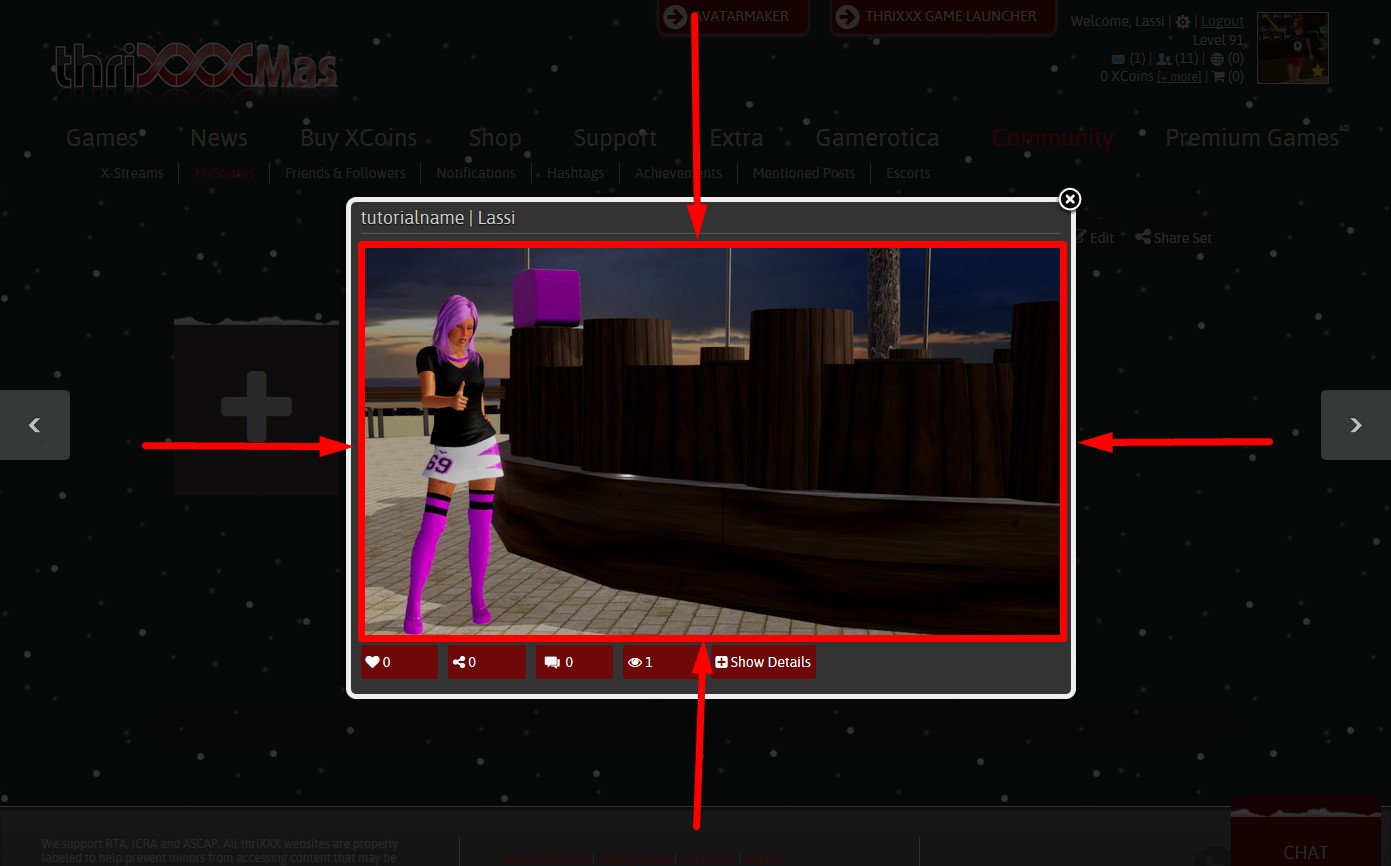
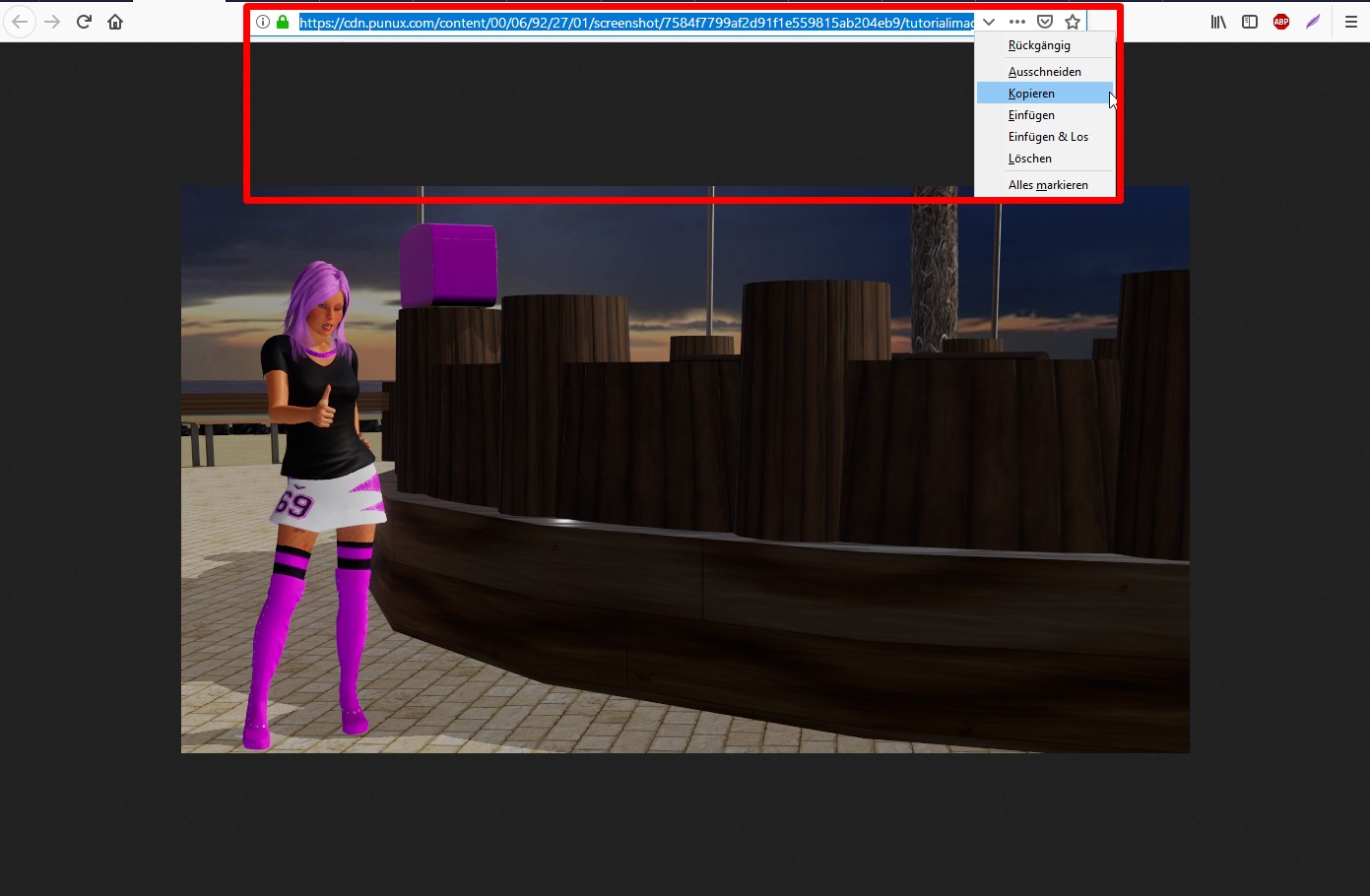
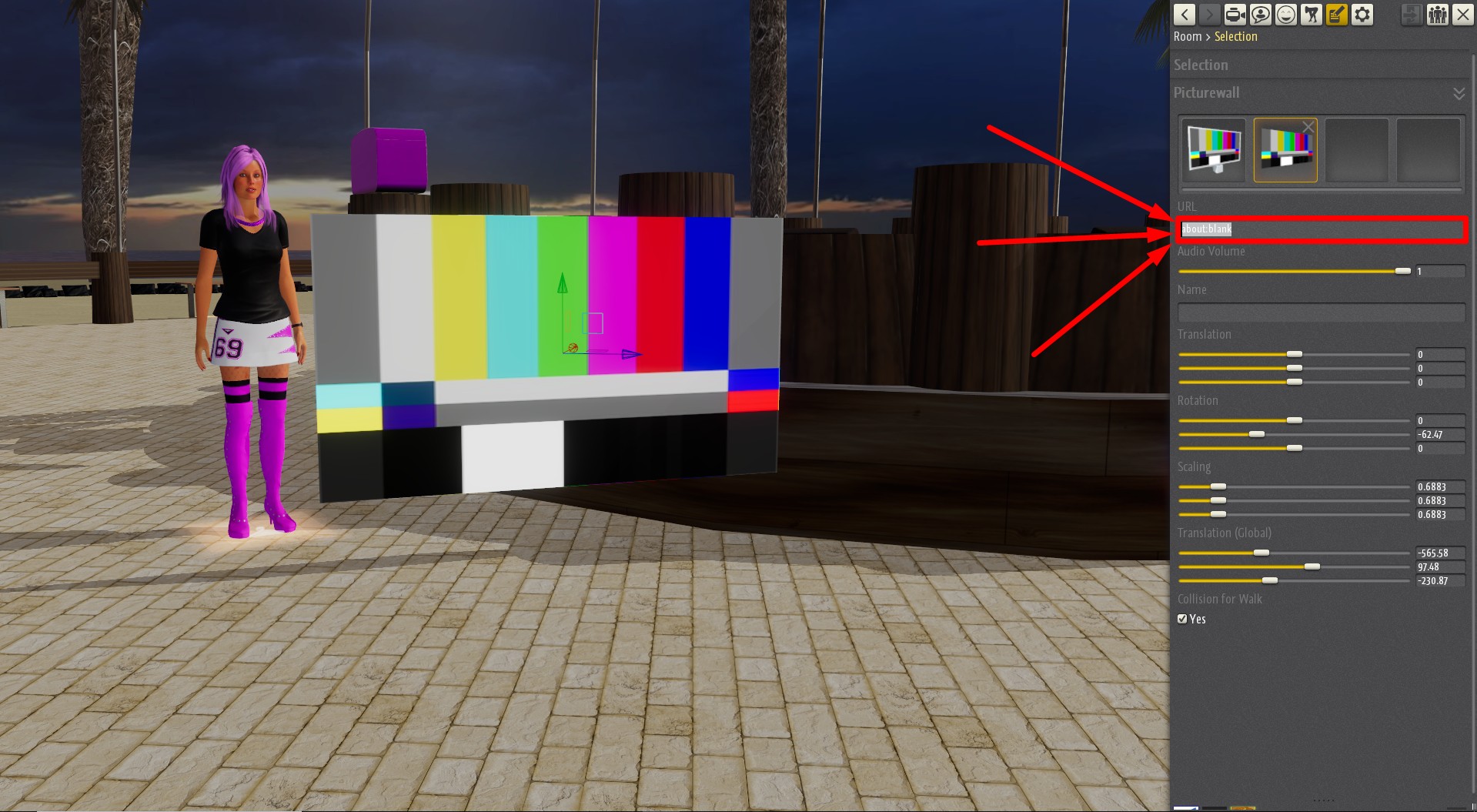
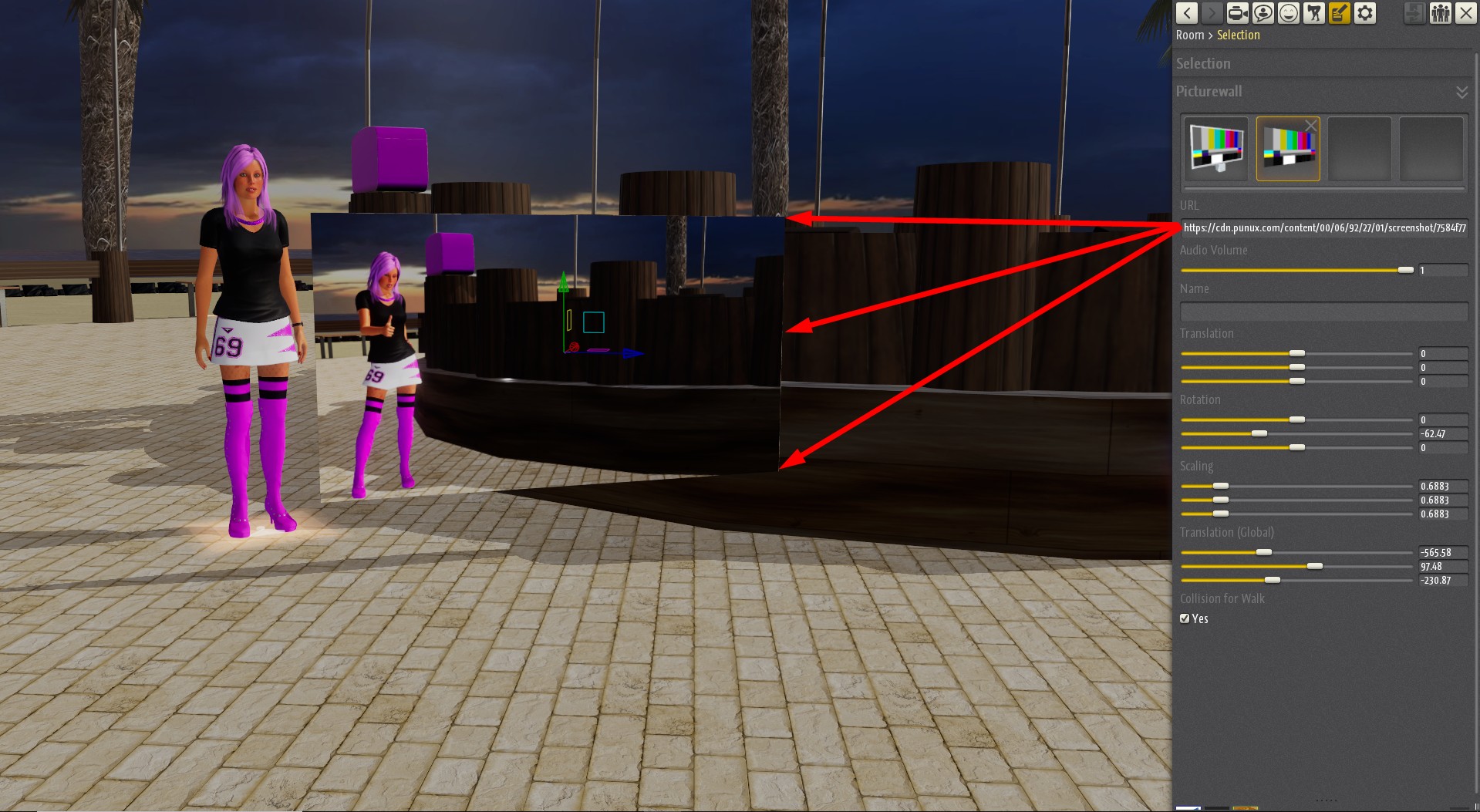
3. Uploading Texture Modifications
4. Uploading Movies (For X-Stream)
Click on a set and follow the instructions:
NOTE: Allow some time for converting before your video is online.
It may need some minutes and you will receive a notification when it is ready!
5. Editing MyShares content
Set Options: When moving your mouse over a set, you are shown 2 buttons:
Details: Opens the folder.
Edit: An option window pos up.
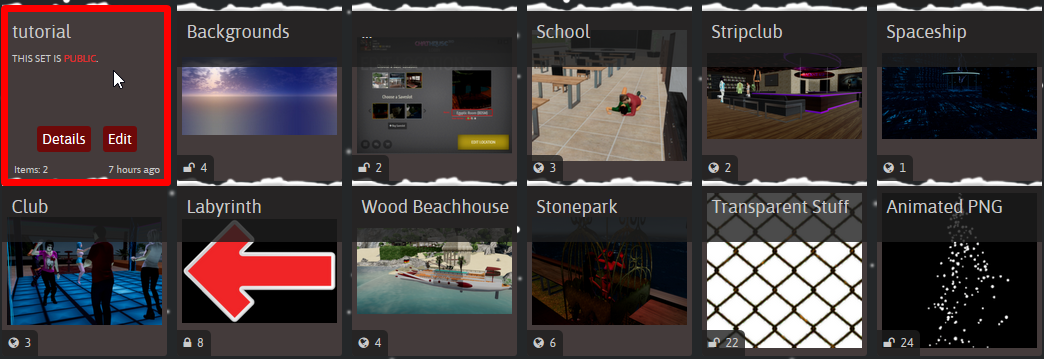
- Name: Renames the set.
- Type: Lets your filter the set by categories.
- Privacy: When disabled, only you can see the content.
- Gamerotica: Your content in your folder will also be listed in Gamerotica.
- Save: Saves your changes.
- Delete Set: Deletes the WHOLE set. This process is not reversible!
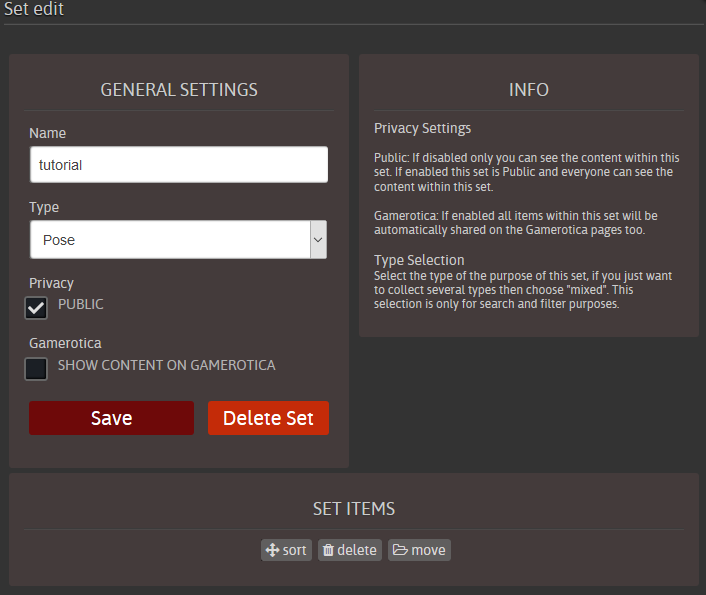
Set Items: This part handles the content inside of the folder.
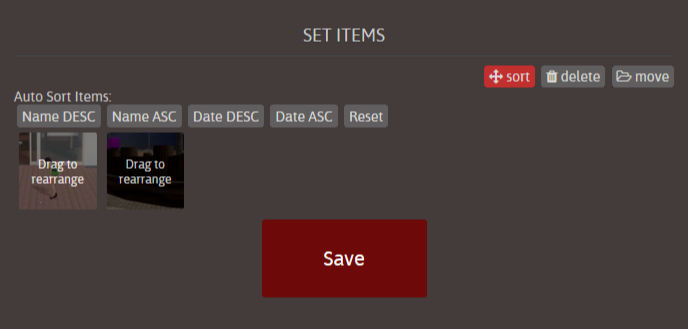
- Sort: Allows you to change the position of your content inside the set.
- Delete: A fast method to delete content in your folder. You can not undo this action!
- Move: Lets you move multiple units into other sets.
File Options: When hovering on the image, you are shown the same 2 buttons as in the sets:
Details: Opens a pop up window where you can interact with the file.
- Likes counter: Counts your likes and adds yours if clicked on.
- Share counter: Counts the shares and offers you sharing options.
- Comment counter: Displays the number of comments and, if clicked on, allows you to comment.
- Show Details: Opens the details window.
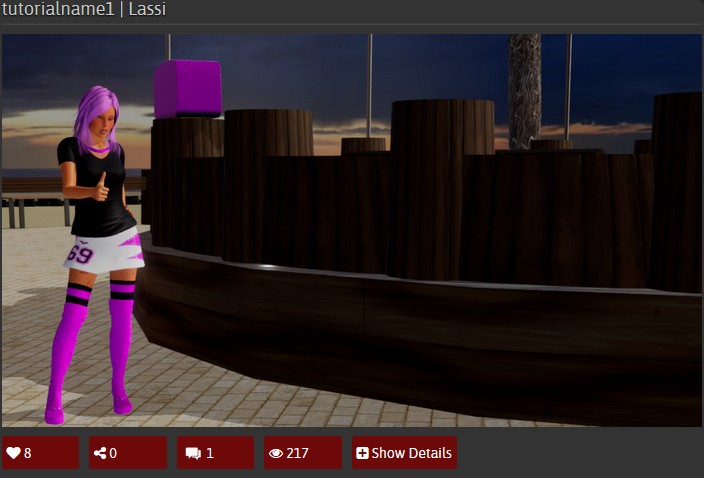
The extended detail box shows your the content name, description and the comment box.
You will also find:
- References: Links to other projects of yours, which are needed to make your upload work for others. You need to add the component ID.
- Item Statistics: It shows you detailed informations about the upload, including the ID you need for merges or references.
- Create Avatar: Lets you change your profile image with the current image.
- Edit: Leads you to the file settings window.
- Report: From here you can report the content to thriXXX (in case of minors, harrasment, rules violation…).
- Unfollow Comments: Prevents you from receiving further notifications about this item.
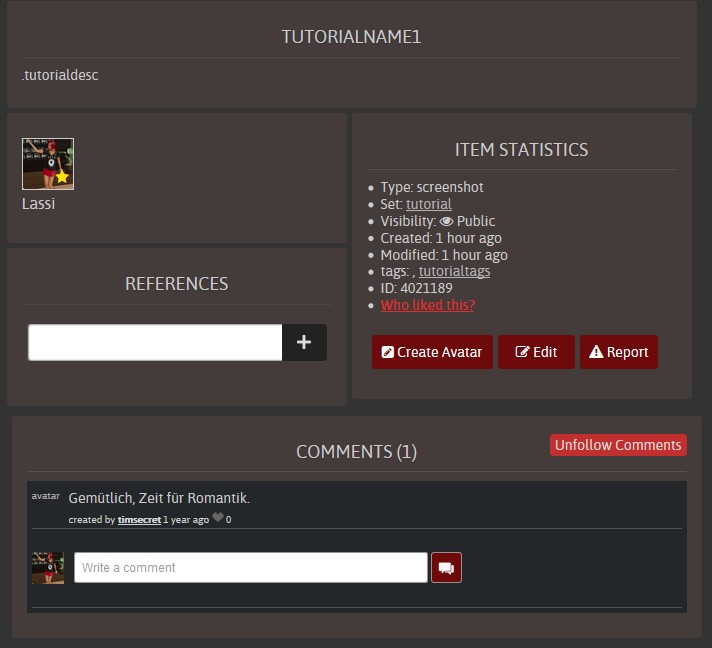
Edit: Content Setting options.
- Basic Informations: Allows you change the name, description, tags, set and language.
- Video Preview: Changes the thumbnail of your video.
- Merge Item: Combines two units.
Note: The item where you insert the ID will be deleted.
You can find the merge ID in the details. - Delete: Deletes the item permanently!